How to Break Administrator Password in Windows Server (or) Client Operating System. In this article, we’ll go through each step-in detail.
By using the Command Prompt method, we can reset Windows machines’ forgotten/lost admin password without having to reset your server or lose any data.
Windows Authentication:
By authenticating you, the system verifies your identity. The authorization process verifies that you have the right to perform your tasks. It is the goal of an authentication process to verify that an object is genuine. When you authenticate a service or person, you want to make sure that the credentials provided are valid.
What can you do if you forget the admin password on Windows Server 2019? Is there another admin account available if there is none?
There’s nothing to worry about. You can use third-party software (such as PC Un-locker) or the Windows installation CD to reset the password.
Users are authenticated and logged on to their local computers through the Local Security Authority (LSA). Users’ information can be validated by the Local Security Authority by checking the Security Accounts Manager (SAM) database.
Check user management in windows remind you once again.
Basically, Microsoft Windows client operating system like windows10 or windows 11, we have Work or school account is for cloud identity and federated account is for federated identity.
Microsoft Windows Server operating system like windows2019 or windows 2022 we have local administrator or active directory administrator.
NOTE: The procedure is the same for both server and client operating systems.
Procedure to Break Administrator Password:
Step1:
In below scenario, for windows server 2019 machine administrator password will be break down and provided new password.
Open windows machine and mount windows operating ISO image and enter into BIOS step up has been below.
Selected CDROM since mount point of ISO is in CDROM.
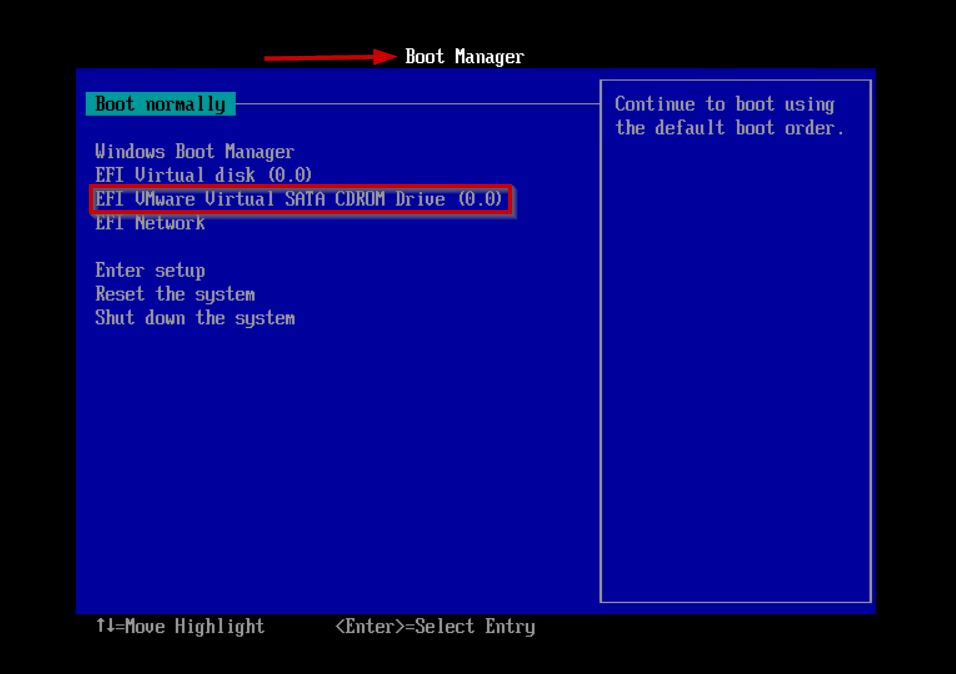
Step2:
Windows Setup will be appeared, click on NEXT.
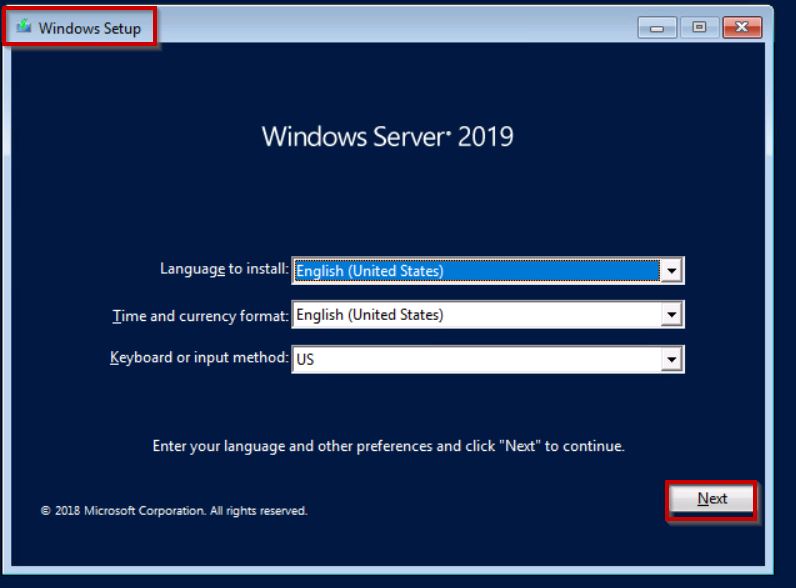
Step3:
Select repair your computer option for troubleshoot options.
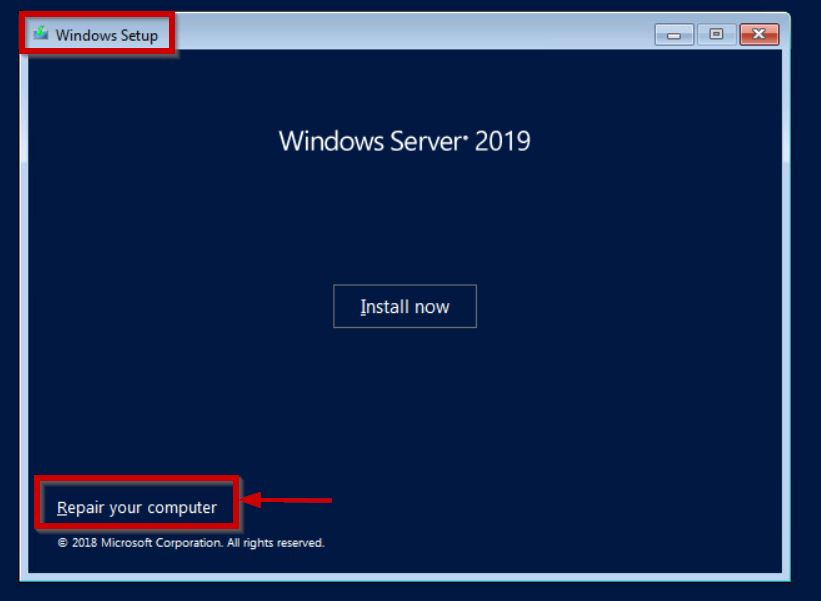
Step4:
Select Troubleshoot Option
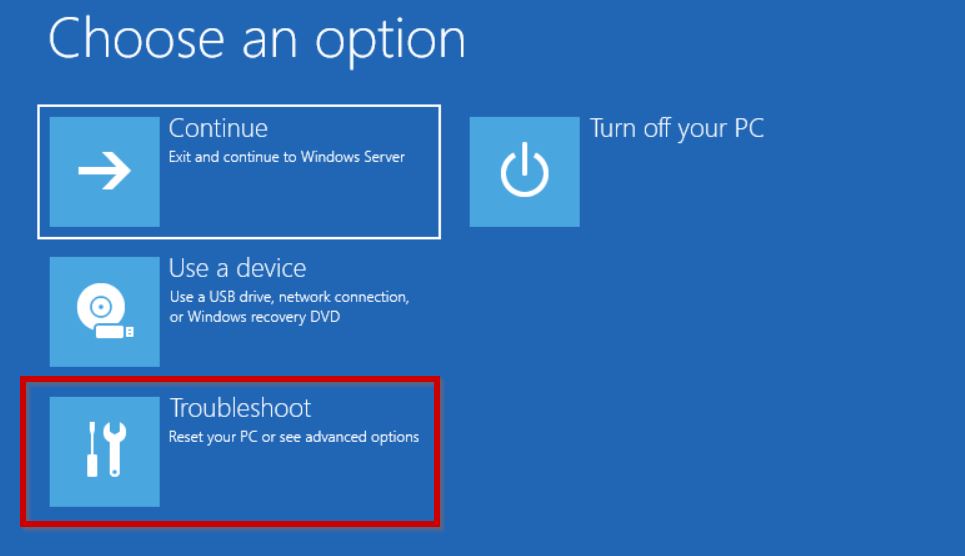
Step5:
Select Command Prompt Option Inorder to run the commands.
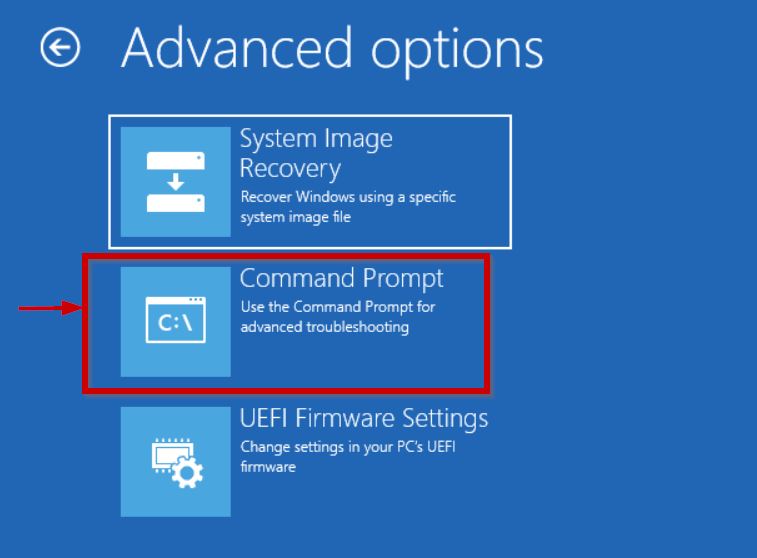
Step6:
The utilman.exe is a Utility Manager which is used to start Ease of Access.
rename utilman.exe to utilman.exe.old to restore the default settings.
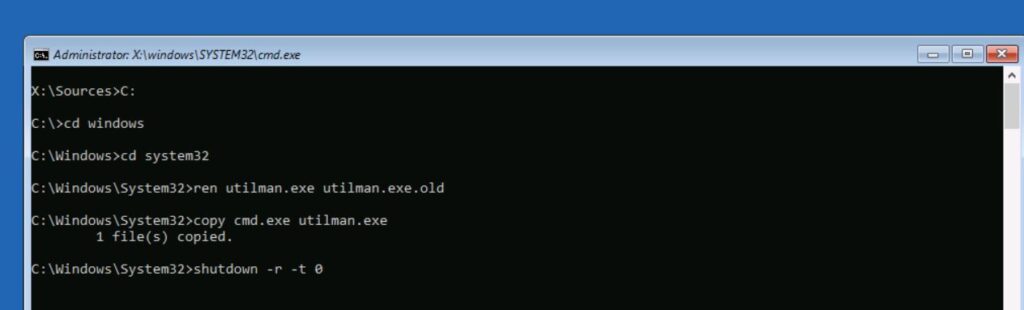
Step7:
After the reboot click on the ease access icon, and the command prompt will be displayed.
net user administrator provides NEW PASSWORD for admin.
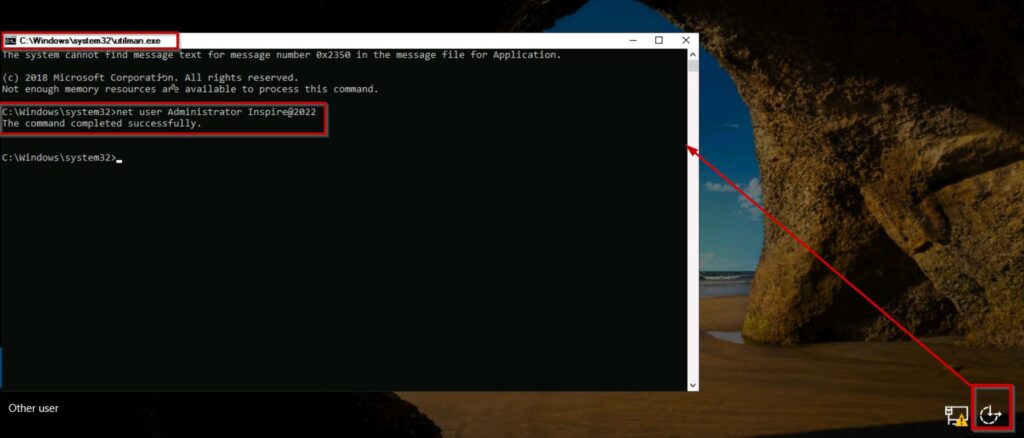
Now you can use that new administrator password for login.
conclusion:
It is time to perform the cleanup task. Open windows PowerShell with administrator & type the following to restore utilman.exe to its original location.
copy /x c:\windows\system32\utilman.exe.bak c:\windows\system32\utilman.exe
With this update, the Ease of Access utility should return to its original functionality.
The how to Break Administrator Password in Windows procedure has been completed as shown above steps in detail.
Please let me know if you have any questions about this topic.
You can also change WINRM listener in windows machine as a part of security.

