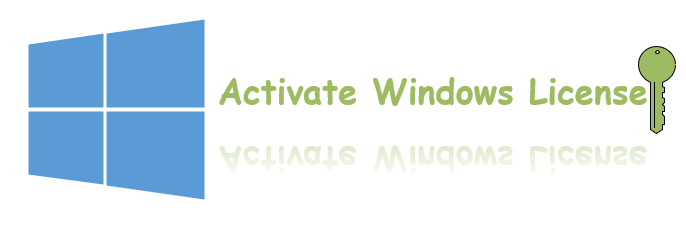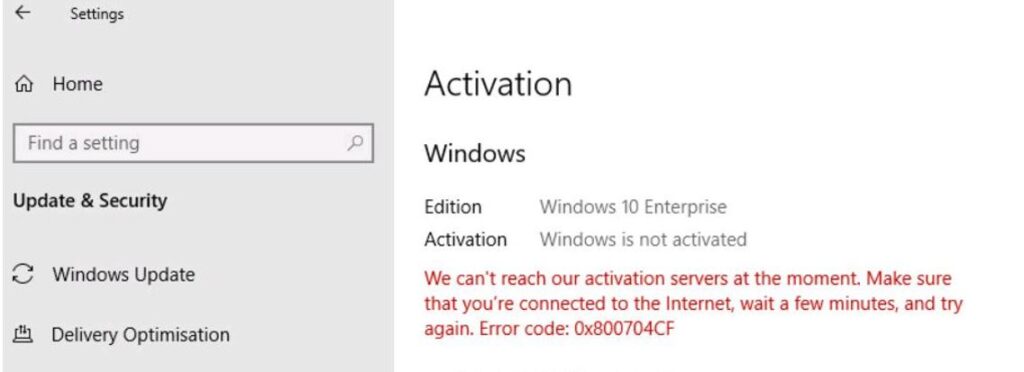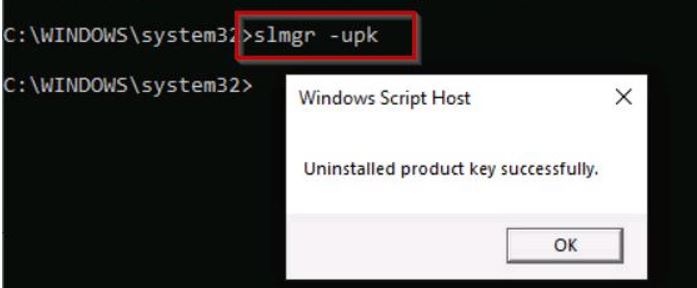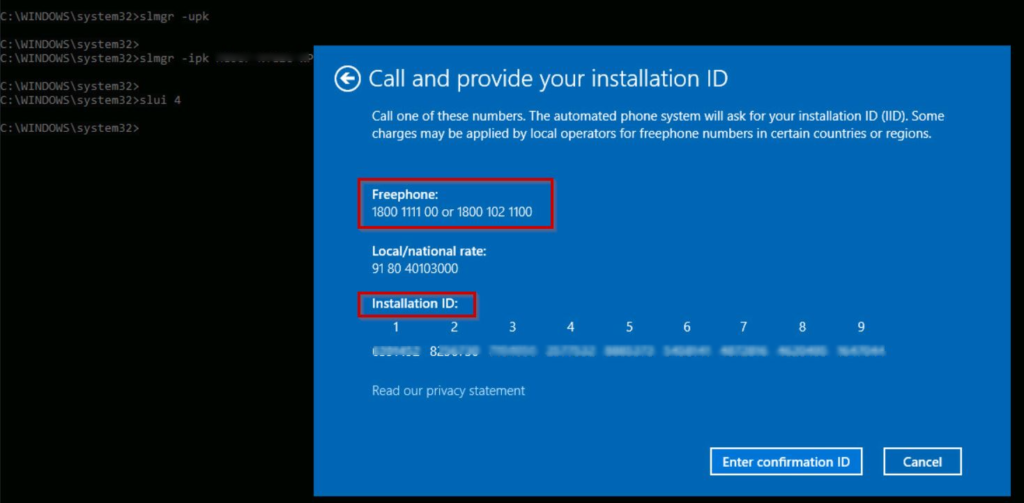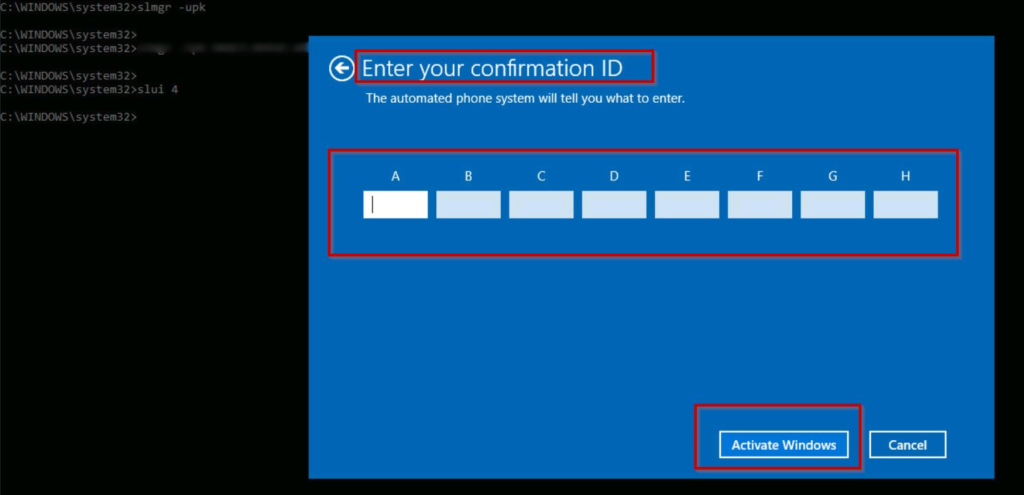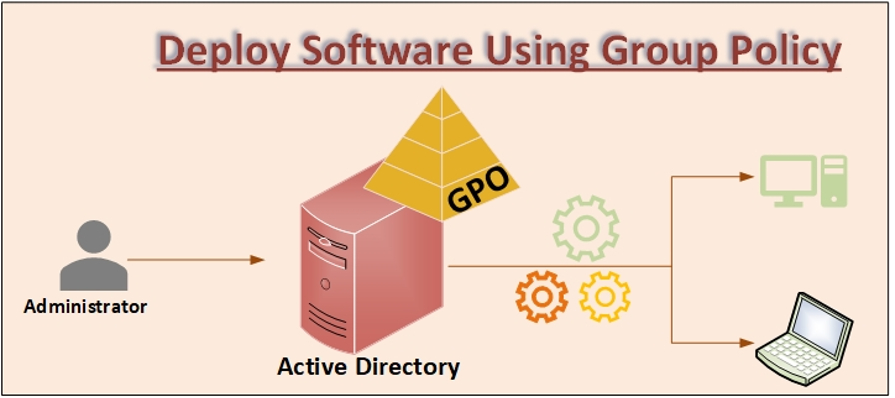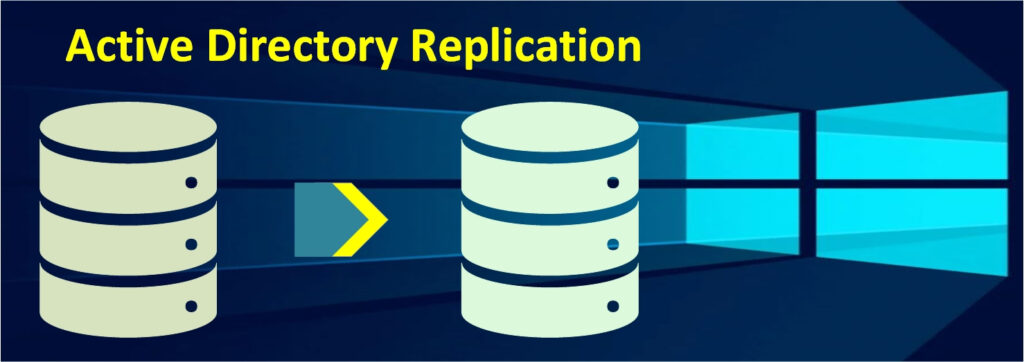The objective of this article is to explain how to Activate Windows License on a server or client in Microsoft Windows operating system.
When you open an inactivated Windows 10 device, the first thing that will pop up is that you cannot customize it.
Even if you don’t have an activated version of Windows 10, updates will still download and install. On the other hand, you might not have access to security and critical updates or optional updates that are rolled out to regular users.
The Activate Windows License watermark appears in the bottom right corner of every installation of Windows 10 that hasn’t been activated.
Even in full-screen mode, this watermark appears on top of any open window, for a better overview visit Microsoft license terms.
How to Windows 10 License Activation
Microsoft offers three types of licenses for its products
-
Full Packaged Product (or) Retail
For customers who purchase products with fewer than five licenses, the Full Packaged Product (FPP) licenses are available in retail. The Full Packaged Product License can be used as an upgrade license or as a full license.
-
Original Equipment Manufacturer (OEM)
It creates hardware and resells it to other manufacturers. If you buy a new computer, OEM software is already pre-installed in it.
-
Volume license key
Large corporations, organizations, and educational institutions are the main recipients of this type of license. Volume licensing is available only for computers associated with the registered business or company. Also, administrators can use a single key on multiple computers since product keys are managed by either a Key Management Services (KMS) server or Multiple Activation Keys (MAK).
Activation Methods
Windows 10 is preinstalled on the majority of the high-end personal computers. However, you might want to install and activate Windows 10 if you constructed your own PC with a graphics card and processor or updated your computer for quick speed.
- Digital license: It is a method of activating Windows 10 that does not require any product key. The product comes pre-installed, only the PC needs to be connected to the internet to activate windows. So, a digital license will be activated.
- Product key: The product key, which is 25 characters long, is used to activate Windows manually and to verify that Windows hasn’t been installed on more PCs than allowed by Microsoft’s Software License Agreement.
The following command provides very basic information about the machine’s license and activation as a part of the Windows license activation process. The below command allows you to determine whether the system is activated or not, as well as the Windows edition and a portion of the product code.
slmgr.vbs /dli
Procedure For Windows License Activation
Below are the steps to perform window activation by using the Product key method
Step1:
Login into Windows 10, right-click on the Start menu, click on Settings, and select the Update and Security option.
Step2:
Left side select the Activation option
The Activation box shows that Windows is not activated, and the machine has no product key (verified by using the above-mentioned command)
Step3:
First uninstall the existing product key. Open the command prompt and run as administrator and execute the command.
Step4:
Now activate the product key by using the below command. After the command enter 25 characters as shown below example.
slmgr -ipk J99Y1-NYJ20-QRJI9-9K67B-XXXYY
Step5:
After activation of the product key, proceed with window activation. Since we are using the Product key activation method, type the below command to open the activation pop-up.
slui 4
If it asks for the country, select it and click on next, then contact Microsoft customer support by calling the freephone number listed below. You will be prompted to enter an Installation ID, and type it as shown on your computer.
Step6:
Then Microsoft customer team will provide the installation ID. once you entered those characters click on Activate Windows button, then Windows gets activated.
NOTE:
Windows 10 License Transfer to another Windows machine, when you want to move your Windows 10 license to a new PC, you can do it quickly by transferring an existing license rather than purchasing a new one.
Make sure the Windows 10 license is transferrable before deactivating it on the old computer. If the license cannot be transferred, you must buy a fresh Windows license. You should always buy genuine Windows 10 licenses rather than use fake or cracked versions.
Conclusion:
Activate Windows License for windows 10 operating system as product key method has been explained step by step by screenshot. The procedure is the same for all Windows servers and clients operating systems. if you have any queries regarding Activate Windows License, please leave a comment.