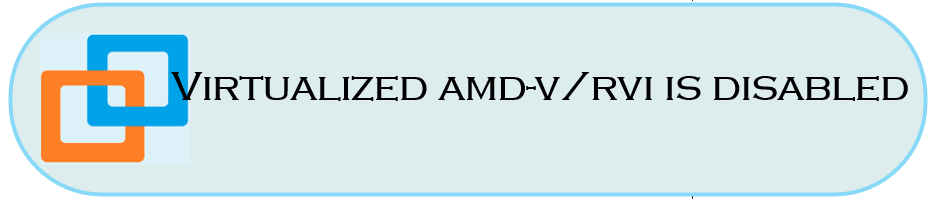This article discusses the most commonly encountered error message, “Virtualized AMD-V/RVI is disabled or not supported on this platform. “
With Virtualization Based Security (“VBS”) activated on a Windows host, Windows adds a Hyper-V hypervisor layer between the hardware and Windows.
Login into windows machine, open command prompt run as administrator and execute systeminfo command in the output last line Hyper-V Requirements: A hypervisor has been detected. Features required for Hyper-V will not be displayed. This message indicates Intel Virtualization Technology & intel vt-x with extended page tables both are disabled state.
Until both technologies enabled hardware virtualization won’t work. That’s the reason behind the error.
In a hardware virtualization environment, uses a Virtual Machine (VM) to provide efficient hardware operation (CPU, MEMORY, DISK, NETWORK) from the physical host.
Virtualized AMD-V/RVI is Disabled
In Hyper-V, VMware’s traditional VMM doesn’t have access to the hardware’s virtualization support, so attempting to run it fails. VMware’s platform team rearchitected VMware’s Hypervisor to address this Hyper-V/Host VBS compatibility issue using Microsoft’s WHP APIs. As a result, we must change our Virtual Machine Monitor (VMM) so that it runs in user mode instead of privileged mode, as well as modify its APIs to use Windows Hypervisor Platform (WHP) APIs to manage the execution of guests rather than looking directly at the hardware.
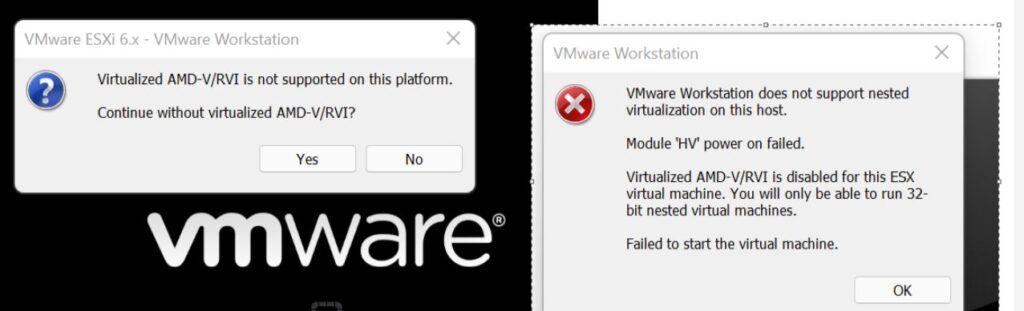
Analysis:
- Interesting fact is at task manager, in performance tab at CPU column Virtualization is enabled state.
- It helps you, can deploy any windows operating system and any Linux operating system.
- However, you can’t deploy any ESXi hosts or VMware vCenter Server because it required hardware virtualization MUST enabled on CPU level if not you will get above error message.
Verify system compatibility:
- To verify your system’s compatibility with Intel Virtualization Technology, use the Intel Processor Identification Utility
- Download the Intel Processor Identification Utility for Windows operating system and install it.
- It will show complete details about Intel Virtualization Technology & intel vt-x with extended page tables.
Work Around:
If Intel Virtualization Technology & intel vt-x with extended page tables enabled, still you have issue to deploy ESXi or VMware vCenter Server then below are the work arounds steps to disable HYPER-V.
- Open windows PowerShell run as administrator and execute bcdedit /set hypervisorlaunchtype off and
- DISM /Online /Disable-Feature: Microsoft-Hyper-V
- Open Windows Security -> Device Security -> Core Isolation and make sure Memory Integrity is “Off”
- Reboot the machine and run the systeminfo command in command prompt. In output at Hyper-V Requirements: below options as YES
- vm monitor mode extensions.
- virtualization enabled in firmware.
- second level address translation
- data execution prevention available
5. Incase still you can’t find those options, just check your hardware (laptop or desktop) whether it contains default operating system or BUILD YOUR OWN laptop model (example: Lenovo).
6. By design BUILD YOUR OWN laptop model (example: Lenovo) won’t support Intel Virtualization Technology & intel vt-x with extended page tables features. Only option in such cases re-install operating system, since it is running on customized operating system.
Wrapping Up:
Virtualized AMD-V/RVI is Disabled issue has been fixed. Thanks for your time, leave a comment if you have any queries about this kind of issues.
In my previous article discussed If you forgot or lost root password for ESXi you can reset without reinstalling operating system.