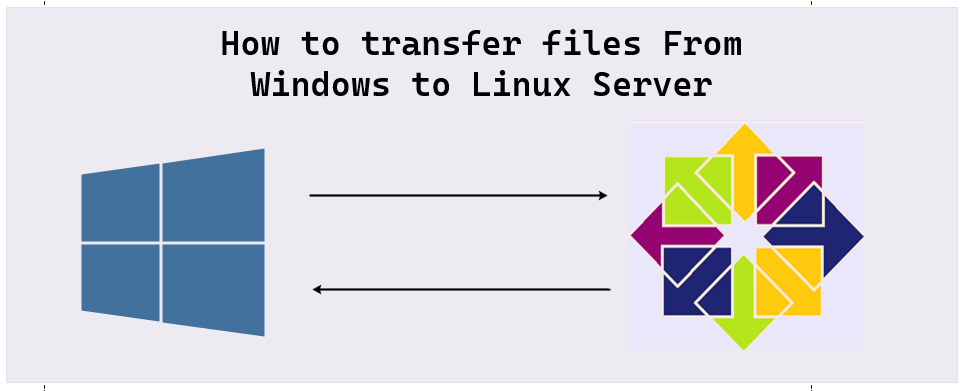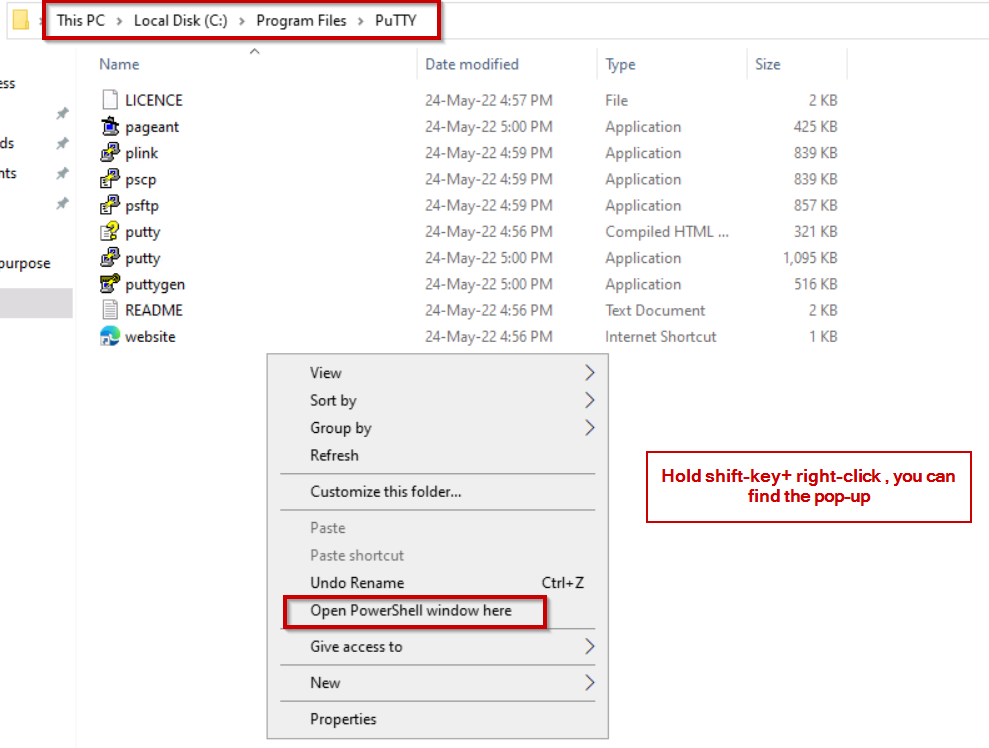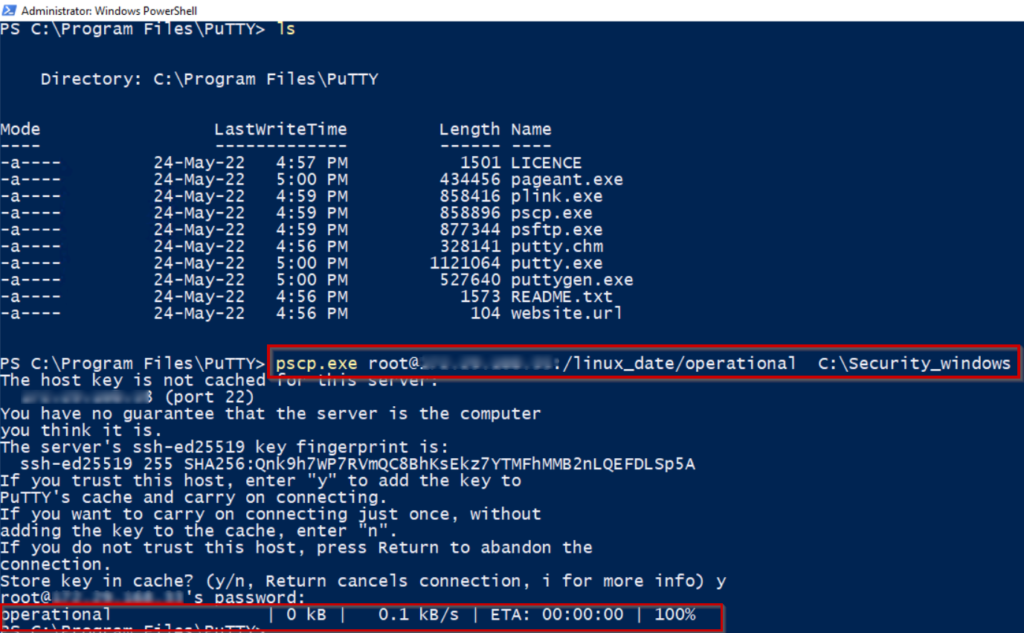This article about How to Transfer Files from Windows to Linux Server provides a detailed explanation of the PuTTY Secure Copy (PSCP), how to use it and its syntax. In fact, how to transfer files between a Windows and a Linux Machine is simple procedure without using WinSCP (Windows Secure Copy) tool will demonstrate here.
SCP is a combination of RCP (remote copy) and SSH (Secure Shell) and runs on Port 22. File transfers are handled by RCP, and authentication and encryption are handled by SSH, so SCP can be considered a combination of RCP and SSH
PuTTY Secure Copy (PSCP):
The SCP command allows files to be transferred between computers securely and effortlessly using the SSH service. PSCP is a program that transfers files with encryption between servers and another remote computer.
An SSH connection is used to transfer files securely between computers using PSCP, the PuTTY Secure Copy client. This protocol is used to transfer files to servers and supports encryption and authentication. Data in transit is kept confidential using Secure Shell (SSH) mechanisms. We need to check firewalls before starting the procedure.
Winscp is used to transfer files between the remote systems, whereas putty is used to connect to systems in command line mode.
How to transfer files from Linux to Windows
Step 1: Using Windows Explorer, find the path to the Putty installation on your Windows device. In my windows server location is C:\Program Files\PuTTY
In order to get the pop-up, hold the shift key + right click you can see Open PowerShell Windows here option as shown above.
NOTE: In some windows server operating system option will be like Open Command Prompt windows here.
Step 2: Select Open PowerShell Windows here option and execute the below command in order to Copy the file from the Linux machine to the windows machine.
pscp.exe root@xxx.xxx.xxx.xx:/linux_date/operational C:\Security_windows
Explanation of the syntax
- xxx.xxx.xxx.xx indicates the IP Address of the Linux Machine
- linux_date indicates the directory in Linux Machine
- operational indicates the target file is to be copy into the windows machine
- Security_windows is the folder in windows machine (destination folder)
3. Files are copied successfully from Linux to Windows Machine as shown above.
Transfer files from Windows to Linux
The same procedure as explained in the above steps only difference is syntax because the file needs to be copy from the Windows machine to Linux Machine
pscp.exe C:\Security_windows\usersdate root@xxx.xxx.xxx.xx:/linux_date
- C:\Security_windows\usersdate: usersdate is file in windows machine
- xxx.xxx.xxx.xx: IP Address of Linux Machine
- linux_date: directory in Linux Machine
Files are copied successfully from Windows Machine to Linux.
In my previous article discussed about Enable Multiple RDP Sessions on Windows Server operating system.
conclusion:
Copying data from one device to another is often considered as a big challenge. Transferring data from one operating system to another, such as Windows to Linux or the other way around, can be even more tricky. While transferring data across platforms, such as between Windows and Linux, can be challenging, with the right tools and some flexibility, the process can be surprisingly simple as shown above.
In this blog discussed about How to transfer files between a Windows and a Linux Machine this will be useful when deploying your application to Linux machine and copy the file between them. Please leave a message if you encounter any problems while copying files.